¶ openCV编程
OpenCV(Open Source Computer Vision Library)是一个开源的计算机视觉和机器学习库,包含数千种算法,支持图像/视频处理、目标检测、人脸识别等功能。本文介绍一下如何在 android app 中使用openCV
¶ 下载openCV SDK
下载地址为
这里下载最新版本即可。笔者这里用的是 opencv-4.11.0 版本,下载之后解压,得到如下内容

¶ 创建工程并导入openCV SDK
创建一个名为 OpenCVTest 的工程,创建工程,以及签名的方法可以参考
然后添加openCV SDK到工程,打开 Import Module
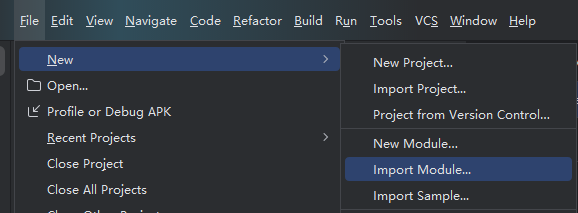
选择上一步解压出来的sdk目录

然后打开 Project Structure
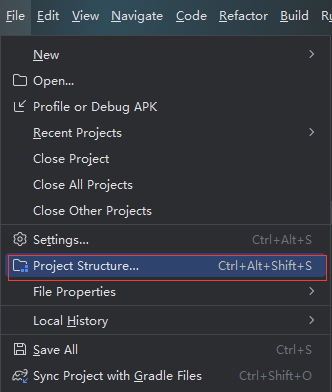
点击这个加号添加Module依赖
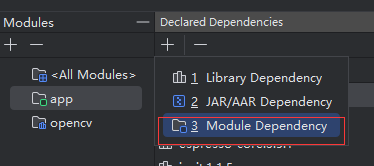
选中opencv

¶ 编写预览摄像头画面的代码
MainActivity的源码修改如下
package com.example.opencvtest;
import org.opencv.android.CameraActivity;
import org.opencv.android.CameraBridgeViewBase;
import org.opencv.android.CameraBridgeViewBase.CvCameraViewFrame;
import org.opencv.android.CameraBridgeViewBase.CvCameraViewListener2;
import org.opencv.android.OpenCVLoader;
import org.opencv.core.Mat;
import android.os.Bundle;
import android.util.Log;
import android.view.SurfaceView;
import android.view.WindowManager;
import java.util.Collections;
import java.util.List;
public class MainActivity extends CameraActivity implements CvCameraViewListener2 {
private static final String TAG = "OpenCVCamera";
private CameraBridgeViewBase mOpenCvCameraView;
@Override
protected void onCreate(Bundle savedInstanceState) {
super.onCreate(savedInstanceState);
getWindow().addFlags(WindowManager.LayoutParams.FLAG_KEEP_SCREEN_ON);
setContentView(R.layout.activity_main);
mOpenCvCameraView = (CameraBridgeViewBase) findViewById(R.id.preview);
mOpenCvCameraView.setVisibility(SurfaceView.VISIBLE);
mOpenCvCameraView.setCvCameraViewListener(this);
}
@Override
protected void onResume() {
super.onResume();
if (!OpenCVLoader.initDebug()) {
Log.e(TAG, "OpenCV initialization failed!");
} else {
Log.d(TAG, "OpenCV initialized successfully");
mOpenCvCameraView.enableView();
}
}
@Override
protected void onPause() {
super.onPause();
if (mOpenCvCameraView != null) {
mOpenCvCameraView.disableView();
}
}
@Override
protected void onDestroy() {
super.onDestroy();
if (mOpenCvCameraView != null) {
mOpenCvCameraView.disableView();
}
}
@Override
protected List<? extends CameraBridgeViewBase> getCameraViewList() {
return Collections.singletonList(mOpenCvCameraView);
}
@Override
public void onCameraViewStarted(int width, int height) {
Log.i(TAG, "Camera view started with width: " + width + ", height: " + height);
}
@Override
public void onCameraViewStopped() {
Log.i(TAG, "Camera view stopped");
}
@Override
public Mat onCameraFrame(CvCameraViewFrame inputFrame) {
return inputFrame.rgba(); // 返回彩色图像
}
}
layout中添加一个framelayout用于显示预览。这里默认占满整个画面,可以根据需要调整
<?xml version="1.0" encoding="utf-8"?>
<androidx.constraintlayout.widget.ConstraintLayout xmlns:android="http://schemas.android.com/apk/res/android"
xmlns:app="http://schemas.android.com/apk/res-auto"
xmlns:tools="http://schemas.android.com/tools"
android:layout_width="match_parent"
android:layout_height="match_parent"
tools:context=".MainActivity">
<FrameLayout
xmlns:opencv="http://schemas.android.com/apk/res-auto"
android:layout_width="match_parent"
android:layout_height="match_parent">
<org.opencv.android.JavaCameraView
android:id="@+id/preview"
android:layout_width="match_parent"
android:layout_height="match_parent"
opencv:camera_id="any"
opencv:show_fps="true" />
</FrameLayout>
</androidx.constraintlayout.widget.ConstraintLayout>
构建后放到板上运行,可以看到摄像头画面
